No edit summary |
Construc Camshaft (talk | contribs) |
||
| Line 41: | Line 41: | ||
'''''SELECT AN EMPTY OR NEW FOLDER.''''' |
'''''SELECT AN EMPTY OR NEW FOLDER.''''' |
||
| + | |||
| + | Example: |
||
| + | |||
| + | Select a path where there are no spaces in the file path. |
||
| + | |||
| + | #"C:\Users\Name\Documents\Unreal Projects\AutomationGame" is '''NOT OKAY''', can you see why? There is a space between "Unreal" and Projects". |
||
| + | #"C:\Users\Name\Documents\ModExport" is '''OKAY''' because there is no spaces in the file path. |
||
Fixing possible cooking Issues: |
Fixing possible cooking Issues: |
||
Revision as of 00:25, 4 February 2019
Modding of the legacy Kee Engine version is possible, but discouraged, as this version is no longer in development.
Modding of the UE4 Version of Automation is supported, having started at the end of September 2017.
You will need to download and install UE4 Editor 4.21.2 From Epic Games, To do this grab the Launcher from here: https://www.unrealengine.com/download
Do not install the UE4 Editor to Program Files. Install the editor to a custom location without a space in it, like C:\UE4\UE_4xx or similar.
Within Steam, go to Library Tools, and download the Automation - Car Company Tycoon Workshop Tools; this contains the mod project for Automation.
Once installed, you can open the "AutomationGame" project with UE4 Editor. It is highly recommended you make a copy of the "AutomationGame" project folder and work with that. Rather than working with the one installed in Steam.
Core concepts
- Mods in UE4 are called 'Plugins'.
- Do not make any assets in the Root Content folder. Only make assets in your mod's folder. (See "Content browser" below.)
- Editor assets cannot be used directly by the game - they have to be cooked. We can only cook your plugin, not our content. Hence, the requirement to make content is your mod folder.
- Cooking is probably going to be bugged for a few versions, but don't worry. Keep making mods and we will continue to improve it.
Content browser
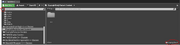
Click on the "Show or hide sources" icon To the left of the Content Browser Search box to view the folder structure. Click on View Options (bottom right of the content browser), and turn on "Show Plugin Content".
Known issues
- We have not implemented custom levels yet, but feel free to start making your own photo scenes. We will support them soon.
- We have not yet implemented a way for you to build custom materials to load onto cars/fixtures. As we have to replace materials at runtime, we will provide a mechanism for this at some point.
Mod types
Alternatives to using 3ds Max
See Modding in Blender.
Cooking
Select Share -> Mod Name to share.
WARNING: THE FOLDER YOU SELECT WILL HAVE ALL OF ITS CONTENTS DELETED. YOU HAVE BEEN WARNED.
SELECT AN EMPTY OR NEW FOLDER.
Example:
Select a path where there are no spaces in the file path.
- "C:\Users\Name\Documents\Unreal Projects\AutomationGame" is NOT OKAY, can you see why? There is a space between "Unreal" and Projects".
- "C:\Users\Name\Documents\ModExport" is OKAY because there is no spaces in the file path.
Fixing possible cooking Issues:
- Search Output Log for "Error:".
- Lines will be prefixed by UATHelper.
- If Error contains "Unable to find PackagePlugins" or similar, this is due to the Editor being in Program Files. It will be unable to copy
Camso_UATScripts.Automation.dlltoEngine/Binaries/DotNet/AutomationScripts. You can do this yourself by going toAutomationGame/Build/Camso_UATScripts/binand copying the DLL toUE4/Engine/Binaries/DotNet/AutomationScripts. - Google other errors, or ask on forums.
