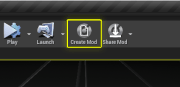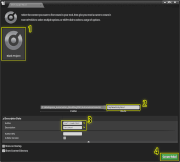Construc Camshaft (talk | contribs) No edit summary Tag: Visual edit |
Construc Camshaft (talk | contribs) Tag: Visual edit |
||
| Line 21: | Line 21: | ||
== Level Creation Guidelines == |
== Level Creation Guidelines == |
||
| − | * The movable car gizmo checks geometry 6m above the car and 2m below it for collisions. Make sure any geometry in this range doesn't have collision enabled, or you're going to have a bad time trying to move the car in the photoscene. |
+ | * The movable car gizmo (the arrows that show up for moving and rotating the car in the photoscene) checks geometry 6m above the car and 2m below it for collisions. Make sure any geometry in this range doesn't have collision enabled, or you're going to have a bad time trying to move the car in the photoscene. |
* Search the '''Modes''' panel for <code>A Car Locator</code>. These are the bookmarks for sub-level positions. Place them wherever you want them to be, and in the '''Details''' panel, give them a name. This name will show up in the levels menu in the photoscene as one of the sub-level positions. |
* Search the '''Modes''' panel for <code>A Car Locator</code>. These are the bookmarks for sub-level positions. Place them wherever you want them to be, and in the '''Details''' panel, give them a name. This name will show up in the levels menu in the photoscene as one of the sub-level positions. |
||
Revision as of 00:23, 3 April 2020
Photoscene support was added 25th October 2017
There is an example photoscene mod included in the sdk. open it to see how it works. It is also available on the Steam Workshop as a mod.
Start With a New Blank Mod
Create a New Blank Level
Create a new blank level in your mod plugin folder. Name it whatever you'd like. It'll show up in-game with the name you give it.
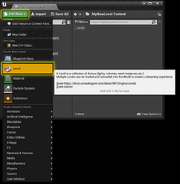
Open the level by double-clicking it.
Create your level
do whatever you want to make your level be what you want.
This is not anything particular to Automation, but UE4 in General. Watch some of Epic's tutorials on this: https://www.youtube.com/watch?v=cl_eoVfNDKU&list=PLZlv_N0_O1gak1_FoAJVrEGiLIploeF3F
Level Creation Guidelines
- The movable car gizmo (the arrows that show up for moving and rotating the car in the photoscene) checks geometry 6m above the car and 2m below it for collisions. Make sure any geometry in this range doesn't have collision enabled, or you're going to have a bad time trying to move the car in the photoscene.
- Search the Modes panel for
A Car Locator. These are the bookmarks for sub-level positions. Place them wherever you want them to be, and in the Details panel, give them a name. This name will show up in the levels menu in the photoscene as one of the sub-level positions.